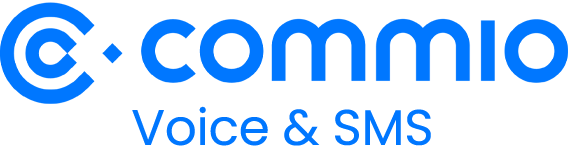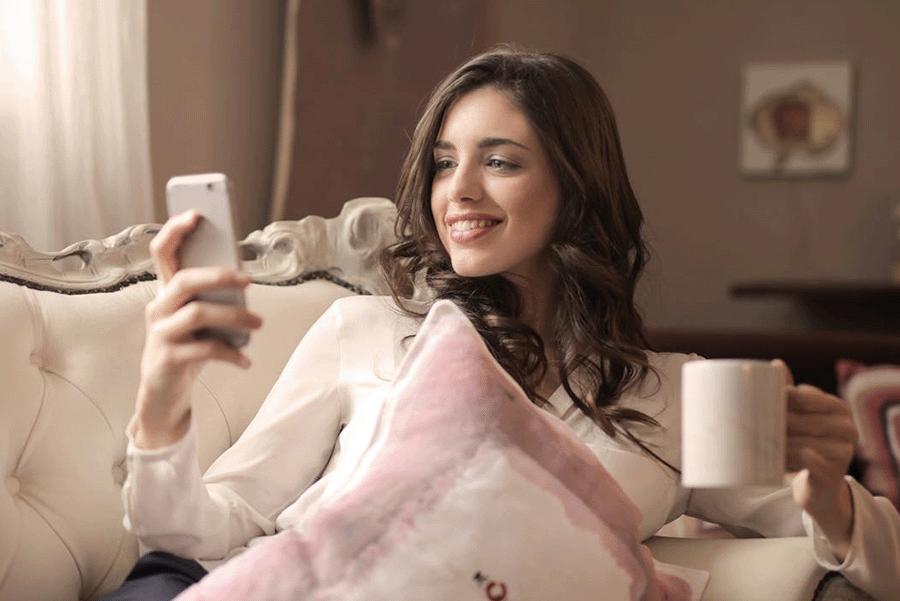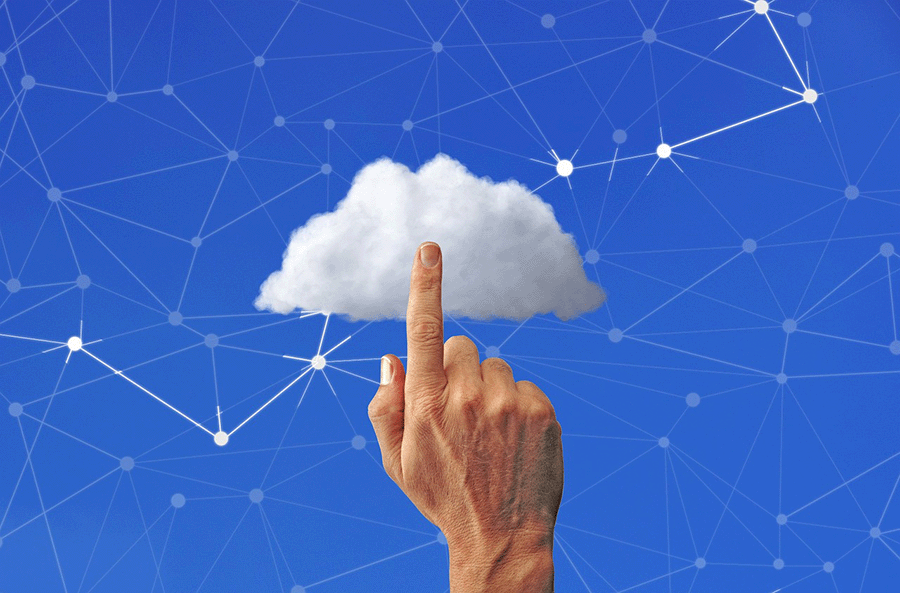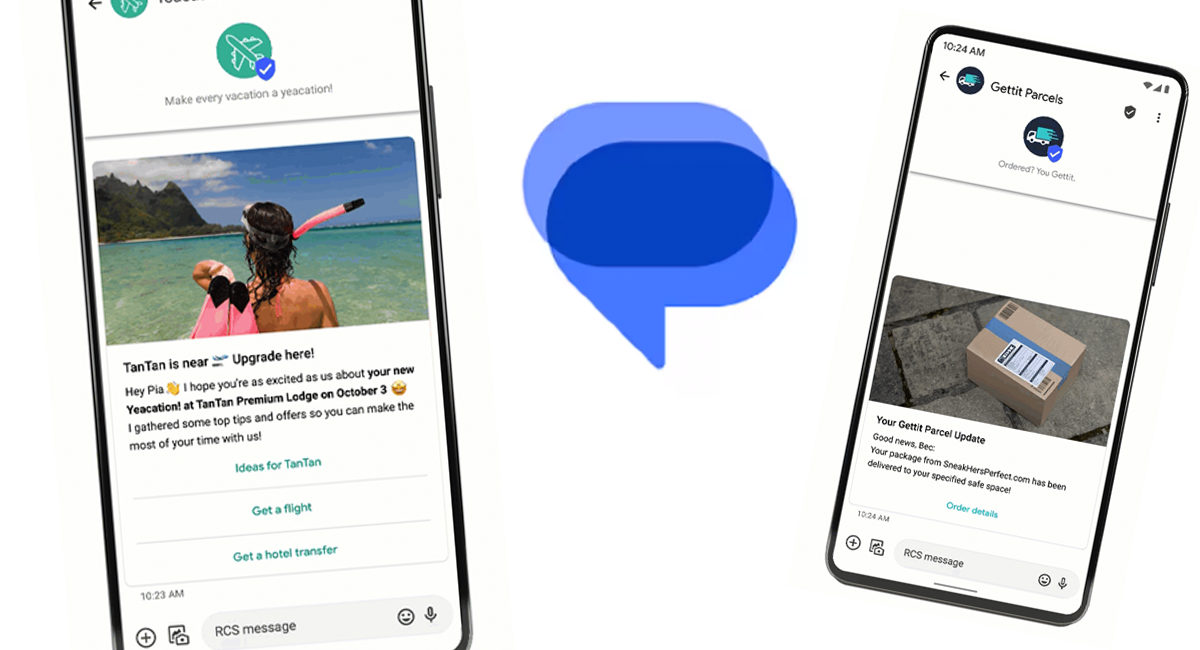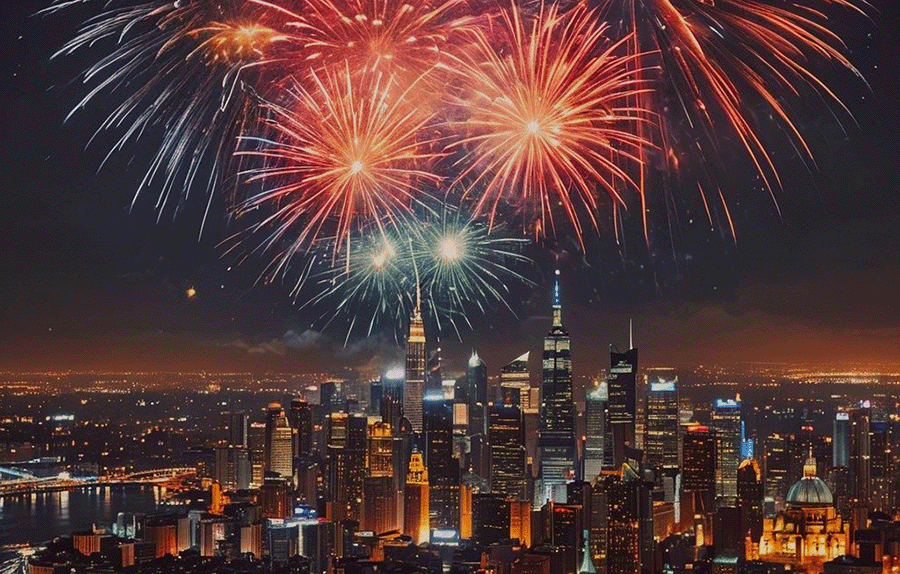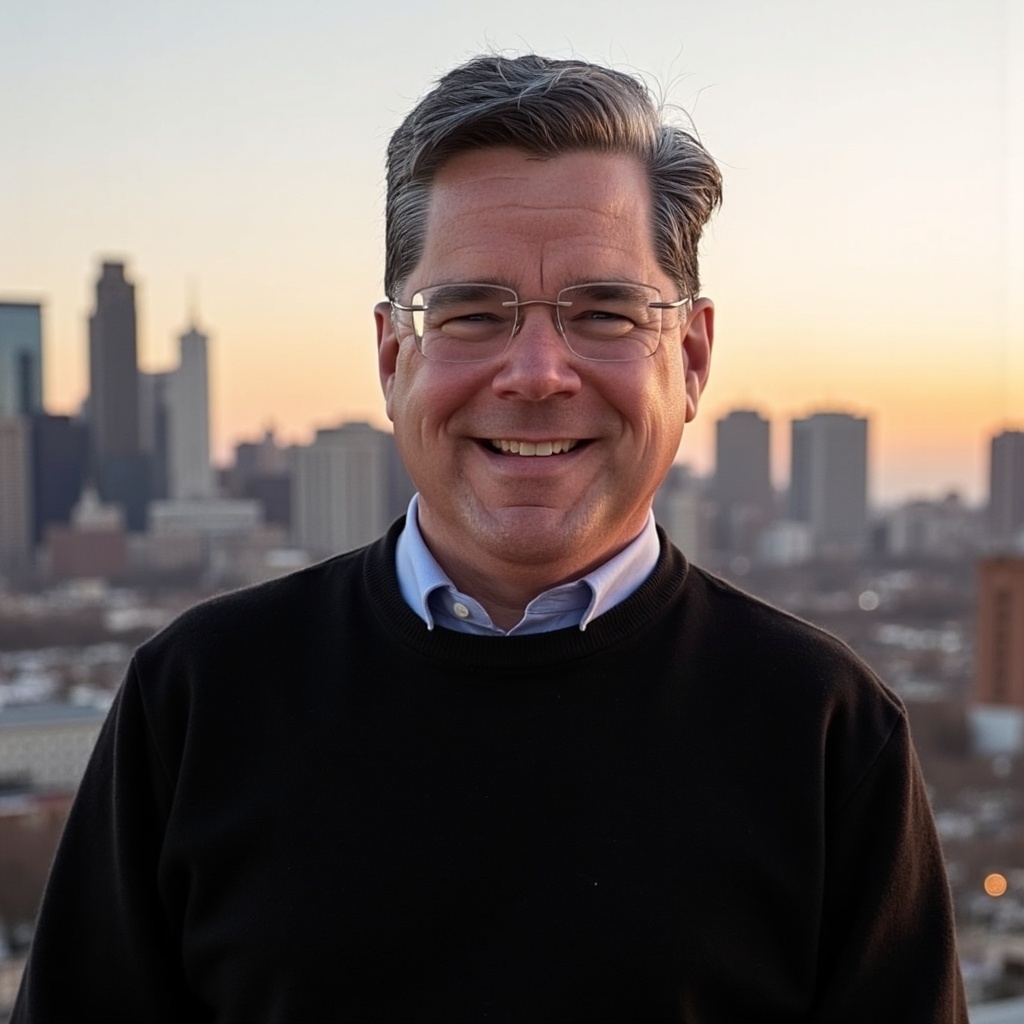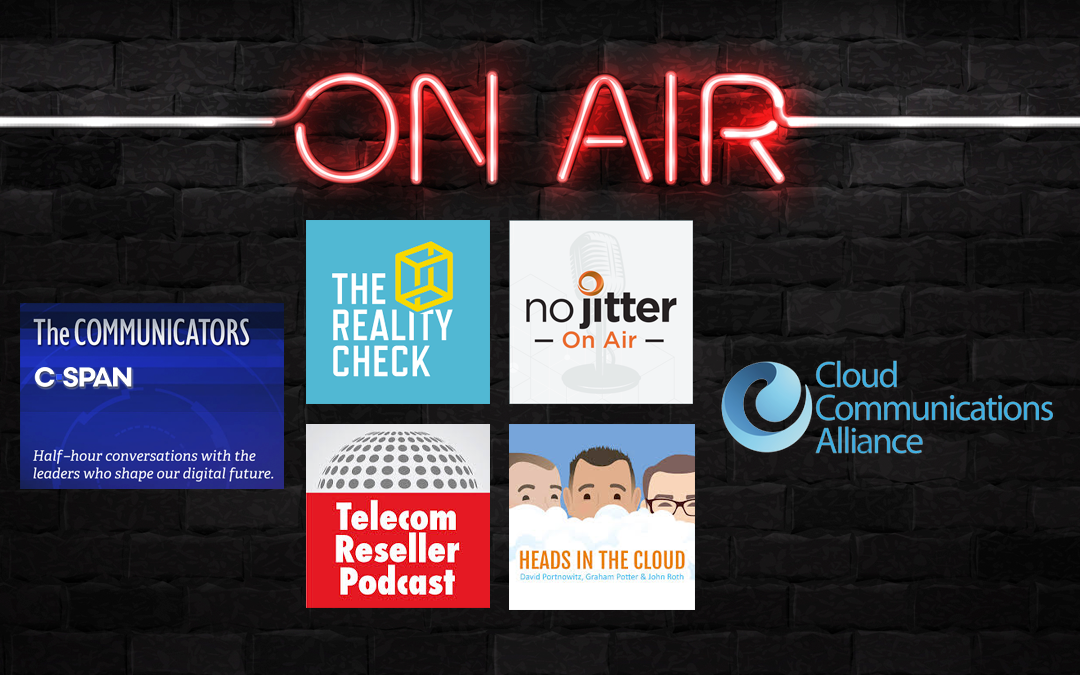Call quality issues can be very frustrating for your staff and the people they are speaking with. Typical problems include missing one side of the conversation, choppy audio, static, audio delays, echos, and volume control issues. When these occur, you and your staff can do some troubleshooting to see if you can fix it yourself. Sometimes it’s something as simple as a speakerphone causing feedback or a poor connection on the other end. But you may find that the issue is not an isolated event, and you’ll need to get further support.
There are two options to find that support: work within Twilio or use Commio.
Troubleshooting Call Quality Issues With Twilio
Twilio recommends that you start by gathering information about the issue: who is reporting it and whether it is isolated to one situation. After you’ve gone through troubleshooting to ensure that the problem is ongoing and can be replicated, the first step is to see if Twilio has any reported issues on the Twilio API status page. If the issue has already been reported, you can see what the status is to get an idea of when it will be resolved.
If it’s not already being worked on, you’ll need to log into your Twilio console and turn on Voice Trace. Then you should replicate the call so the system can create a log that Twilio’s support staff can use to re-create the call and investigate to find the cause. Report the issue, and they will take a minimum of 24-48 hours to report back.
Troubleshooting Call Issues With Commio
If you’re using Commio as a Bring Your Own Carrier solution withing Twilio, you can explore the issue within the Commio interface and solve it, instantly. Log in to thinQ io, then run a Call Trace (also known as a packet capture or PCAP.
Open the Outbound menu, click Call Detail Records. Sort by a given time period, then click the View Call Track icon next to the call that was having issues. You can also see the carrier ID number on the right.

A call trace will appear, showing you the source of the call quality issue. You can then block the carrier or route that is giving poor call quality. Go back to the Outbound menu to find Route Blocking and choose either North American or International routes, depending on where the call quality issues originate. You then choose the type of block, country (if international), and the carrier(s) to block based on the information in your PCAP file. You can set an expiration date for the route block or leave it active until you verify that you can turn it off manually.
Within seconds rather than days – and with zero support tickets – you can solve your Twilio call quality issues so your team can focus on what they need to do to deliver better customer experiences.
How to Augment Twilio Voice with Commio
Keep your Twilio stack as-is and make just one small change, adding just a few lines of code. Then you can start taking advantage of the troubleshooting power of the Commio interface as well as cost savings of 40% or more and other benefits.
Ready to Learn More?
Contact us to set up a demo account. We’re here to answer all of your questions about what Commio can offer your Twilio application to improve call delivery, voice quality, and save you money.