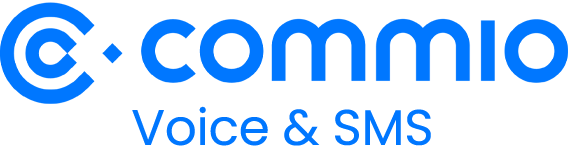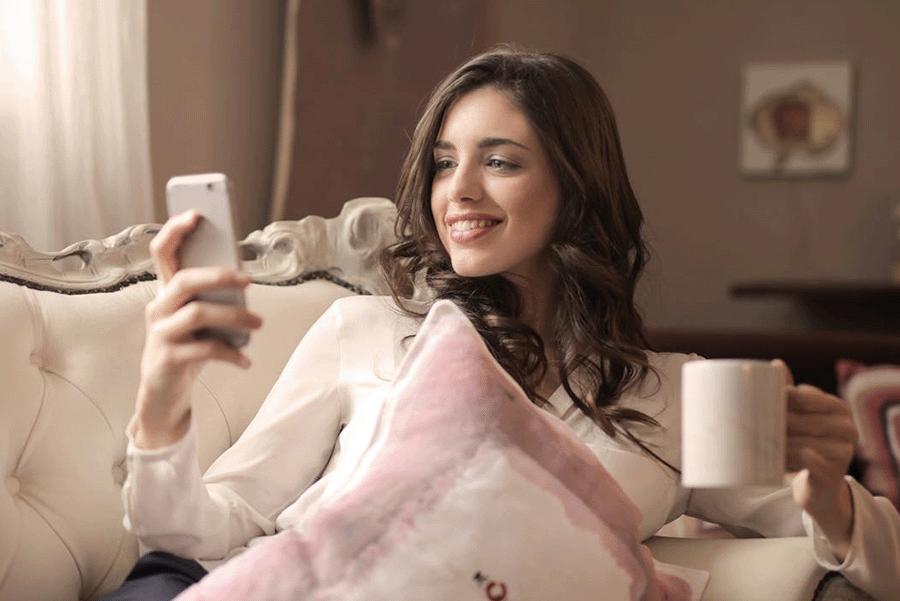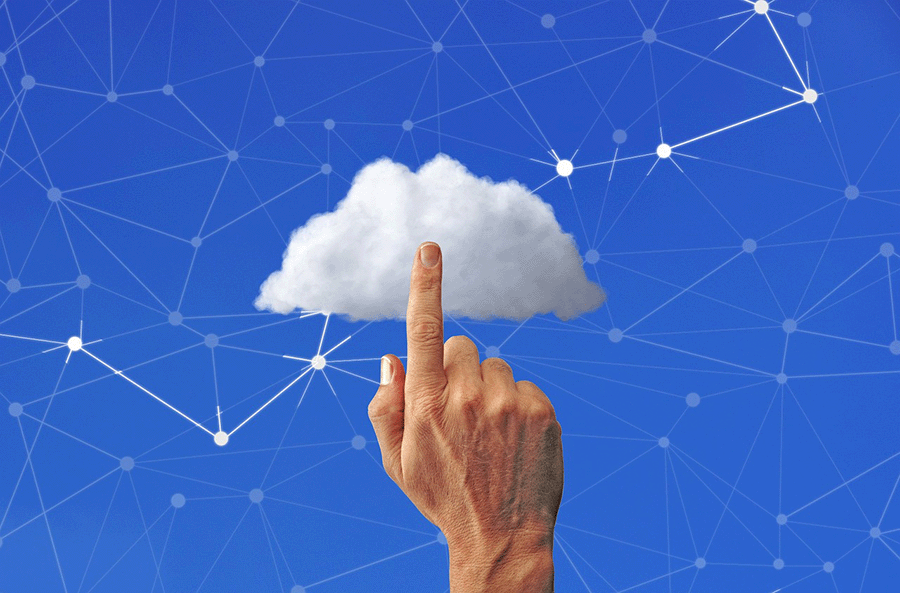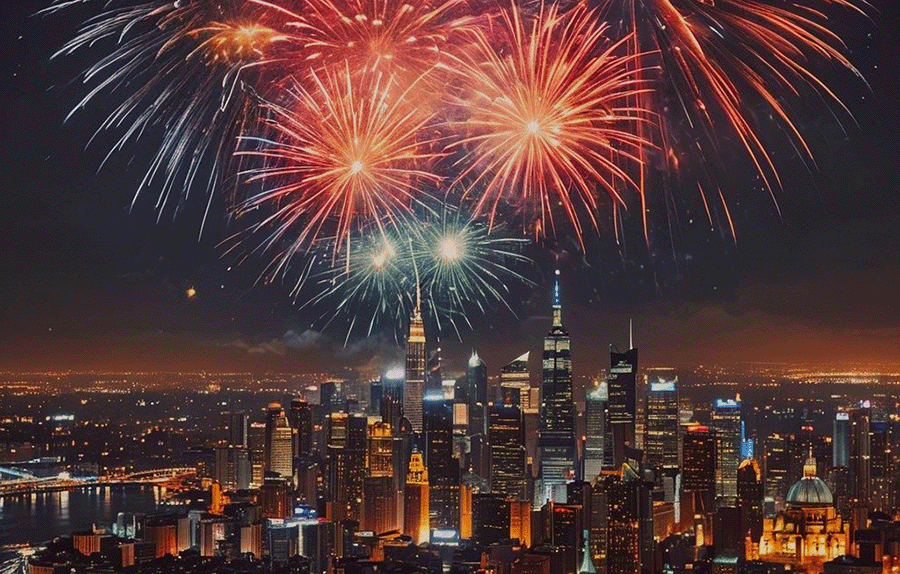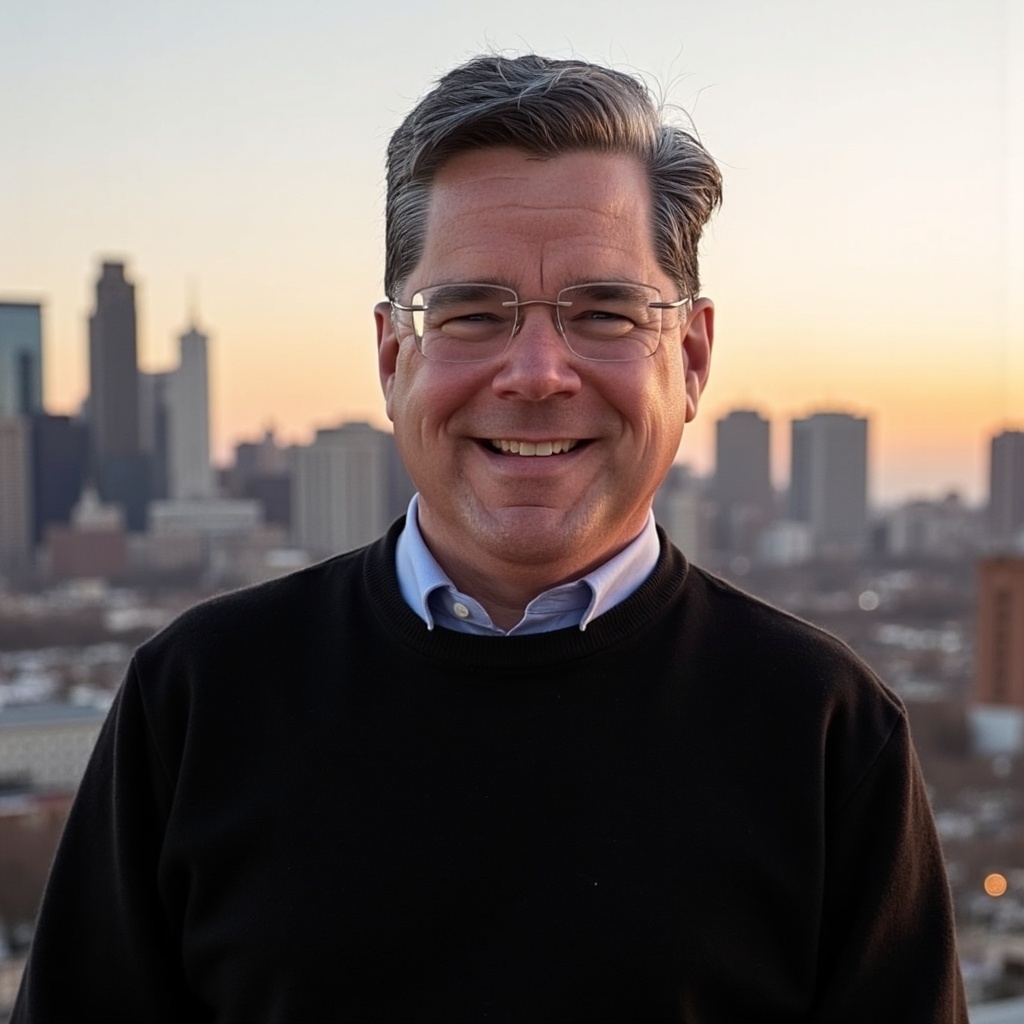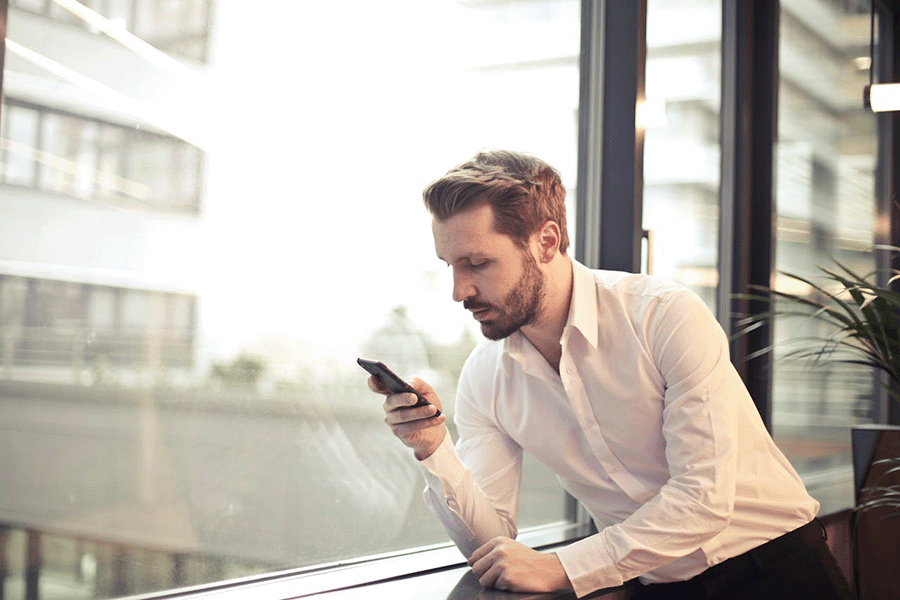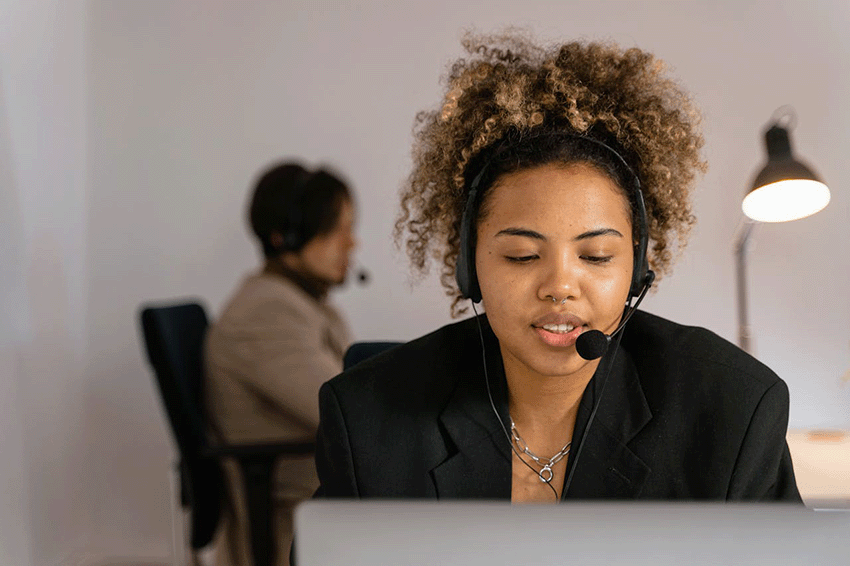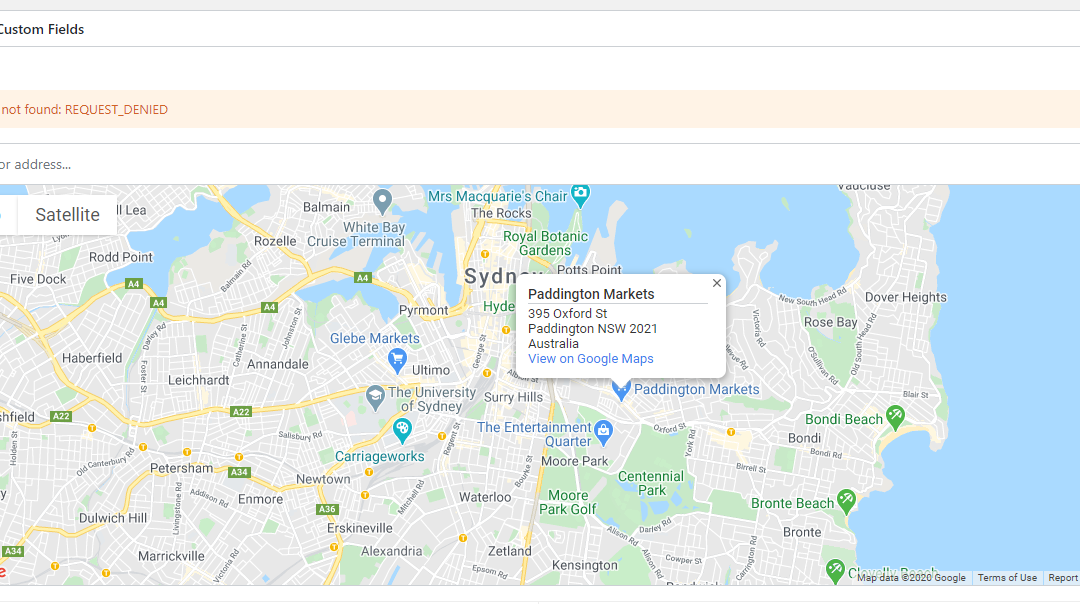
When business VoIP customers set up their phone numbers for the first time, many service providers show a Google Maps snapshot of the location you entered. This integration allows you to easily see what Google sees, and your new address may not be showing correctly.
Don’t worry! You can publicly add or edit addresses in Google Maps to add mailing addresses, fix where packages would be delivered, or adjust pin locations.
To fix an individual address:
- On your Android phone or tablet, open the Google Maps app Maps.
- Search for an address. Then, tap Suggest an edit and then Fix an address.
- Move the map to the center of the building.
- Enter the address information.
- To submit, tap Send.
To add an address that doesn’t have a road on the map, add the road first. After your submission is accepted, follow the steps to Add a new address.
To add a new address:
- On your Android phone or tablet, open the Google Maps app Maps.
- Tap Contribute Contribute and then Edit map and then Fix an address.
- Move the map to the center of the building.
- Enter the address information.
- To submit, tap Send.
When you purchase new or move phone numbers to thinQ for cloud voice services, you can easily add E911 address information to any number. In thinQ io under E911, select e911, Sites, then add a physical address to any of your phone numbers (DIDs).
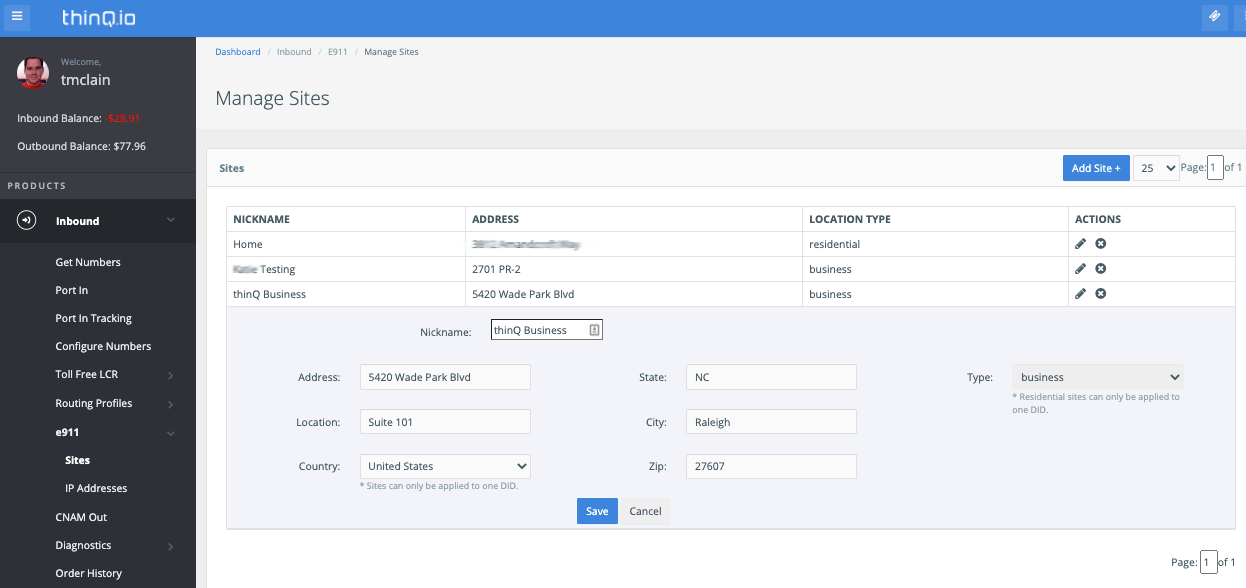
Have questions about E911 for your numbers? Commio is here to help. Set up a demo today.